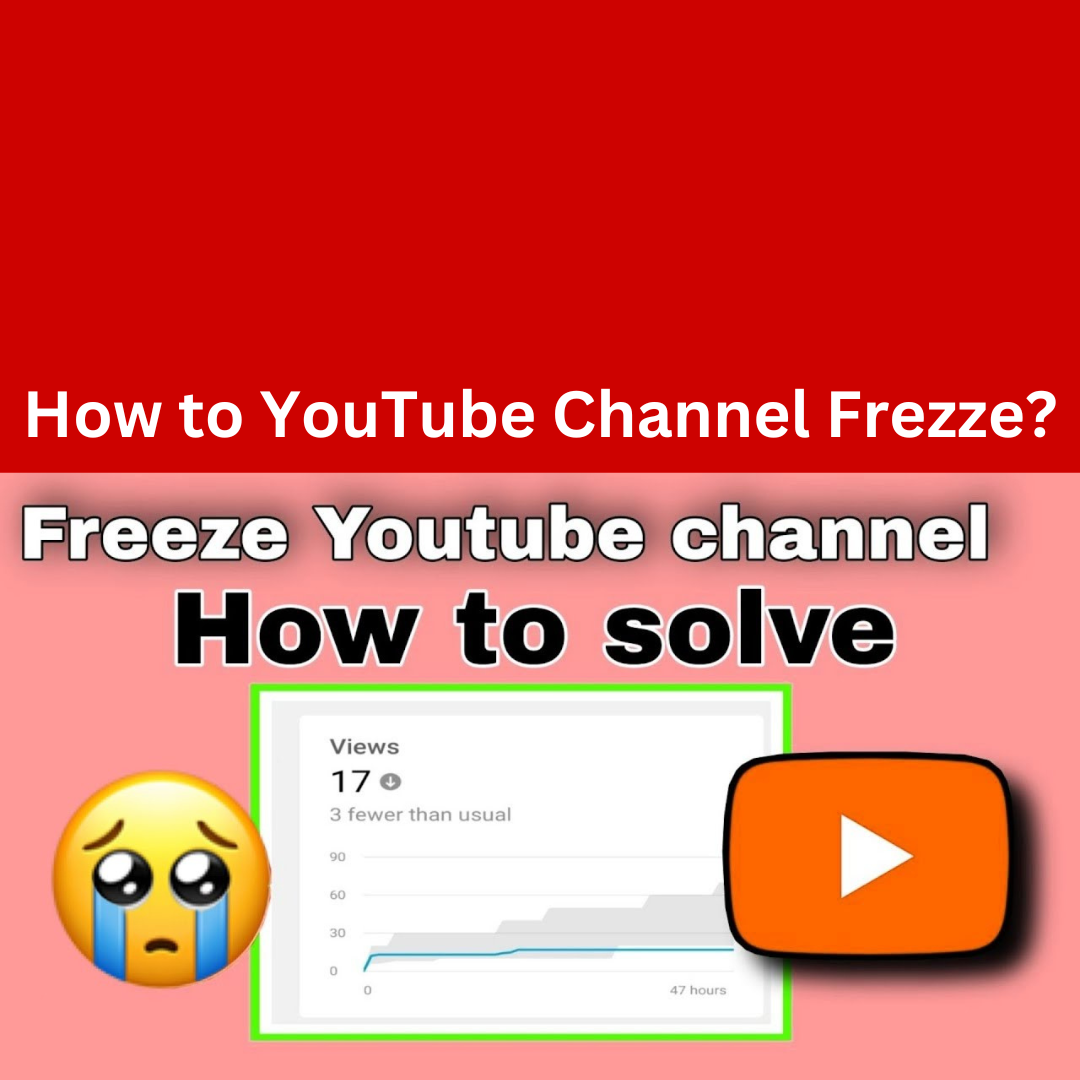If you’re asking how to freeze or pause a YouTube channel (meaning to stop uploads or temporarily suspend activity), YouTube doesn’t provide an explicit “freeze” option, but here are a few ways to effectively stop or pause your channel’s activity:
1. Remove Content
- Unlist or Delete Videos: You can unlist your videos so they are no longer publicly available, or you can delete them if you want to take a more permanent approach. This will stop new viewers from discovering your videos.
- Example: Go to YouTube Studio > Videos > Select the videos you want to change and either delete or set them to “Unlisted” (which hides them from search and public view).
2. Pause Monetization
- If your channel is monetized, you can pause monetization for all videos temporarily. This won’t “freeze” the channel, but it stops YouTube from displaying ads on your videos.
- How to Pause: In YouTube Studio, go to Monetization and turn off monetization for your channel.
3. Turn Off Notifications or Email Alerts
- If you want to temporarily avoid receiving notifications from YouTube, you can go into your YouTube settings and disable them.
4. Account Suspension
- If you want to completely freeze your channel, you can request to have your YouTube account suspended or simply stop using it. YouTube doesn’t typically offer a “temporary suspension” option, but you can request a full suspension if necessary.
- How to Suspend: Go to Google Account settings > Security > and choose “Suspended” if there’s an issue or you need to freeze your account for some time. This would make your entire Google account (and by extension, your YouTube channel) inactive.
5. Channel Deletion (Permanent)
- If you’re planning to permanently remove your channel and all associated content, you can delete your YouTube channel from YouTube Studio under Settings > Channel > Advanced settings > Remove YouTube content. Be cautious, as this is irreversible!
6. Limit Uploads
- If you don’t want to remove content or deactivate your account, you can simply stop uploading new content, allowing your channel to remain inactive for a time.
7. Set Your Channel to Private
- YouTube doesn’t allow channels to go entirely private, but you can make your videos and content private or unlisted, which will limit your channel’s visibility.
These steps should help you temporarily stop or “freeze” your channel. Keep in mind, deleting or suspending your account is more drastic and permanent, whereas the other options allow for easier resumption of activity in the future.